Email via Outlook is a tried-and-true staple of office communication, forming the backbone of everything from business transactions to chili cook-offs. However, over the course of the past five years, Microsoft Teams has revolutionized the way that people around the world communicate with both their coworkers and their clients. Fortunately, the Microsoft development team realized early in the development of these tools that they aren’t competing – they’re complimentary to each other.
In 2020, Microsoft has taken the collaboration of Microsoft Teams and Outlook to new heights by offering users a slew of useful tools that simplify workflows and maximize productivity.
Sharing Outlook Emails in Microsoft Teams
We’ve all been there: Your coworkers are full of questions about the newest project and every one could be addressed if they were looped into the email. Fortunately, Microsoft has streamlined the process of sharing an Outlook email with an entire channel in Teams.
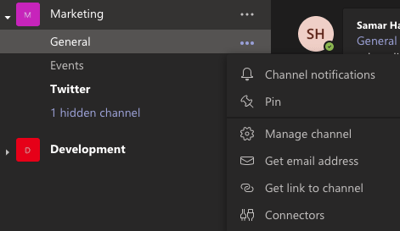 By choosing the ”More options...” icon when clicking on a Teams channel, a list of options opens to reveal a ”Get email address” option. By forwarding an email to this address, everyone in the Teams channel automatically has access to crucial information that keeps them in the loop.
By choosing the ”More options...” icon when clicking on a Teams channel, a list of options opens to reveal a ”Get email address” option. By forwarding an email to this address, everyone in the Teams channel automatically has access to crucial information that keeps them in the loop.
Always remember: Communication is cohesion!
Sharing a Teams Message in Outlook
As more workers integrate Teams into their workflow, more important information is being shared via a quick message in Teams rather than a full email in Outlook. Sharing a Teams message via Outlook can be done by simply locating the message you’d like to share, selecting the “More options...” icon, and choosing “Share to Outlook”.
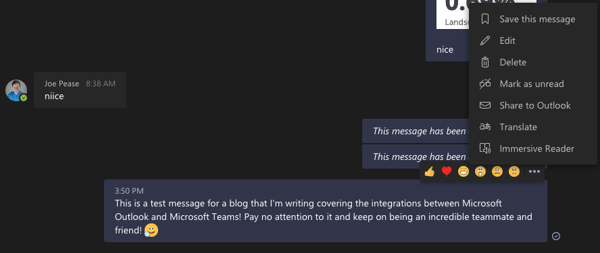
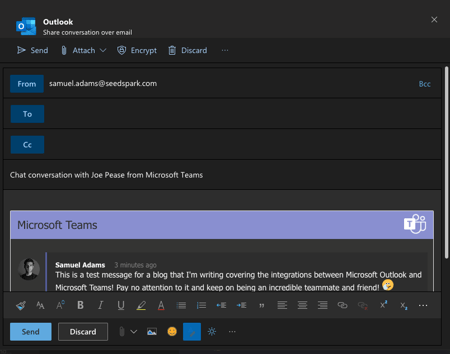 Doing so opens a new email in Outlook with a formatted, clickable version of your selected Teams message ready to be sent to the rest of your team. At this point, this is just like any other email in Outlook - add additional text, insert pictures or videos, attach files, and format to your heart's desire!
Doing so opens a new email in Outlook with a formatted, clickable version of your selected Teams message ready to be sent to the rest of your team. At this point, this is just like any other email in Outlook - add additional text, insert pictures or videos, attach files, and format to your heart's desire!
While there are plenty of integrations with the rest of the Office 365 ecosystem, these two simple shortcuts can cut down communication barriers and keep your team running at optimum efficiency throughout the workweek.



