Recently I’ve been on a mission – find the ultimate affordable laptop. While they might not handle intense video rendering or be able to run the latest and greatest video games, the laptop market is ripe with plenty of lightweight laptops from leading companies that are more than capable of handling your web browsing, social scrolling, and Netflix binging.
As I clicked through page after page of laptops under $500, I began to notice a trend. Nearly all of these machines, regardless of brand, were running Windows 10 – in S Mode. As someone who has built multiple PCs and owned a handful of high-end laptops, S Mode was never something that I’d heard of in the world’s most popular OS, let alone something that I’d come across in my everyday life. After doing some digging, I realized why.
What is S Mode in Windows 10?
Originally released as Windows 10 S, “S Mode” is the helicopter parent of operating systems. Windows 10 in S Mode was built with low-powered devices in mind, allowing more affordable machines to continue running their best throughout the years.
S Mode also increases the safety and security of Windows 10 in a variety of ways. While it comes with the latest updates from Windows Defender, Windows 10 in S Mode also restricts application installations that aren’t verified through the Microsoft Store, meaning that you aren’t able to install applications from the internet right out of the box.
The Good - It's Fast, Safe, and Secure 👍

For basic users who aren’t trying to branch out of Microsoft’s ecosystem, Windows 10 in S Mode may be the perfect answer. With Microsoft 365, a large catalog of applications on the Microsoft Store, and plenty of built in tools right out of the box, most users searching for a device for everyday tasks won’t feel too limited by the slimmed down version of Microsoft’s flagship operating system.
Windows 10 in S Mode has one significant secret weapon – its speed. By limiting applications to a specific list of pre-approved options, Microsoft has been able to cut the startup time of Windows 10 from 30 to 40 seconds to roughly 5 when running in S Mode while also stretching out your device's battery life to its max.
The Bad - Software Limitations and a Lack of Power 👎
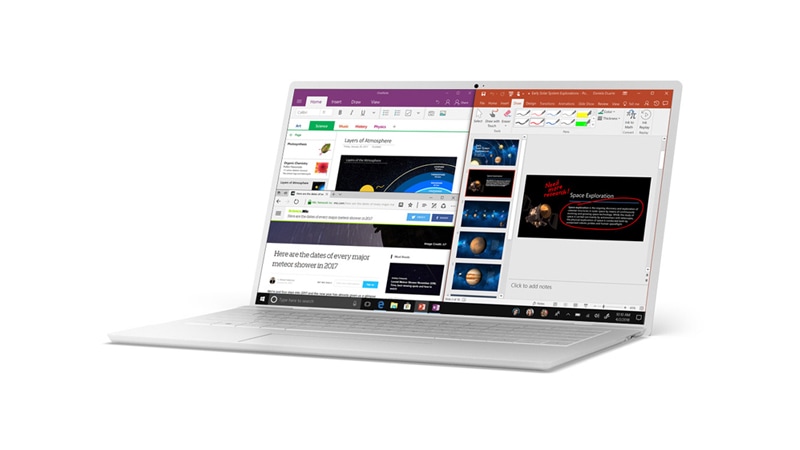
Devices that are running Windows 10 in S Mode are doing so for a reason; they’re simply not that powerful. While installing the Zoom client might not take much of a toll, unwary users that start to bog down their machine with games, editing applications, and other power-heavy software will notice significant slowdowns across the entire operating system.
Who Should Use Windows 10 in S Mode?

While Windows 10 in S Mode might not be the powerhouse of productivity that some heavy-handed users may be accustomed to, it certainly does shine for others. In the world of education, Windows 10 in S Mode provides students with the tools they need to work and collaborate safely without taking a security risk. For older users who might not be up to date on the latest in tech and cybersecurity, Windows 10 in S Mode provides a way for them to still stay connected on a fast device that doesn’t put their data at risk. Finally, for the basic email-checking, Facebook-scrolling, YouTube-watching internet user, Windows 10 in S Mode helps keep your device running at its peak performance without sacrificing access to your favorite apps.
More power-hungry users who are accustomed to the freedom afforded by Windows 10 Home or Pro may feel more restricted. For those who use applications outside of the Microsoft ecosystem to work each day, a low-end laptop running Windows 10 in S Mode may not be the best option for you. However, if those prices are just too good to pass up, turning off S Mode and getting onboard with Windows 10 Home is free and is as easy as flipping a (digital) switch.




